Discover three efficient methods to find your IP address on Windows 10 and Windows 11 in our latest guide. Whether you're troubleshooting network issues, setting up a secure connection, or simply curious about your network details, our straightforward tutorial covers all bases. We'll walk you through each step, from using the Command Prompt to navigating the Control Panel and exploring the Settings menu. Get ready to quickly and easily uncover your IP address on your Windows system, empowering you with the knowledge to manage your network with confidence
Option 1: Command Line
Step 1: Click on the start menu

Step 2: Type "cmd" or "Command Prompt" and click on the top option
cmdCommand Prompt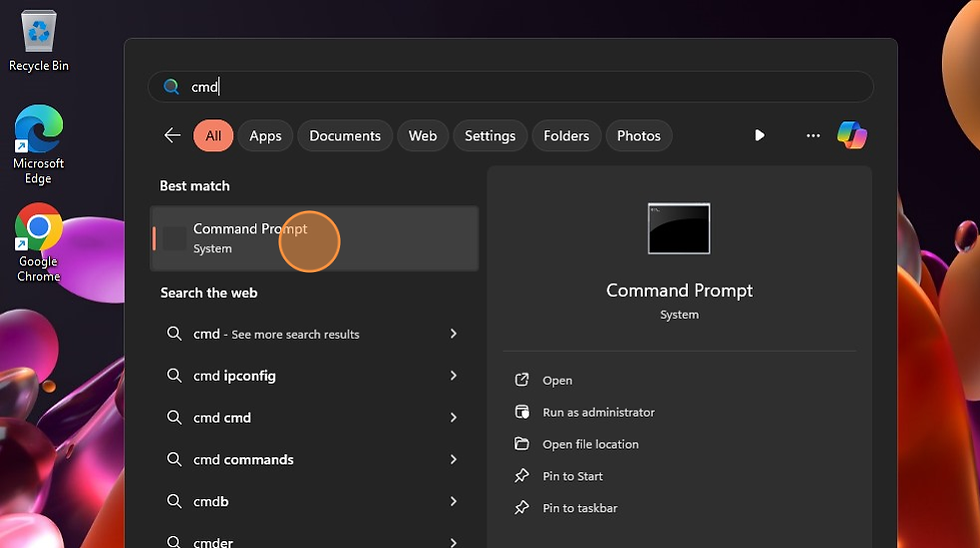
Step 3: Type "ipconfig" and hit enter
ipconfigThe machines IP address, Subnet Mask and Default Gateway will be displayed within the

If you want to see more information, such as DNS servers, DHCP servers and more type: "ipconfig /all"
Option 2: Settings
Step 1: Right click on the network icon in the taskbar at the bottom right

Note: It shows this icon if you are connected via Ethernet, it will be the WIFI symbol if you are connected to the WIFI
Step 2: Click on "Network and Internet Settings"

Step 3: Click "Ethernet"

Note: It will say WIFI if you're connected to WIFI
Step 4: Scroll down and you will see your IP details listed below

Note: If you're connected to WIFI you will need to click "Hardware Properties" in the menu that appears and then you will be able to see the IP details
Option 3: Control Panel
Step 1: Open the Start menu

Step 2: Type "Control Panel" and click the first option

Step 3: Click on "Network and Sharing Centre"

Note: If your control panel doesn't look like this, set "View by" in the top right corner to be "small icons"
Step 4: Click "Change adapter settings" on the left

Step 5: Double click on the active network connection

Step 6: Click "Details..."

Step 7: Your IP address details will be listed in the pop up








Comentários